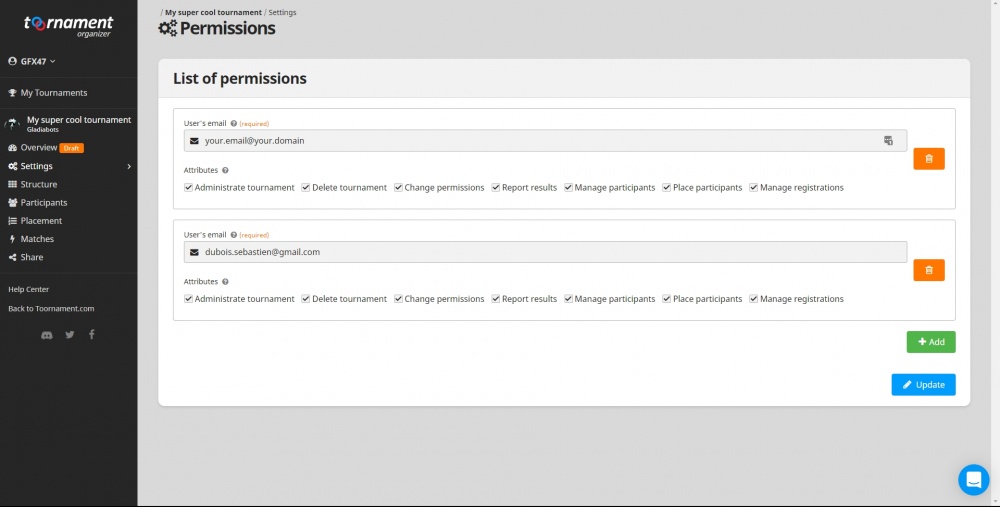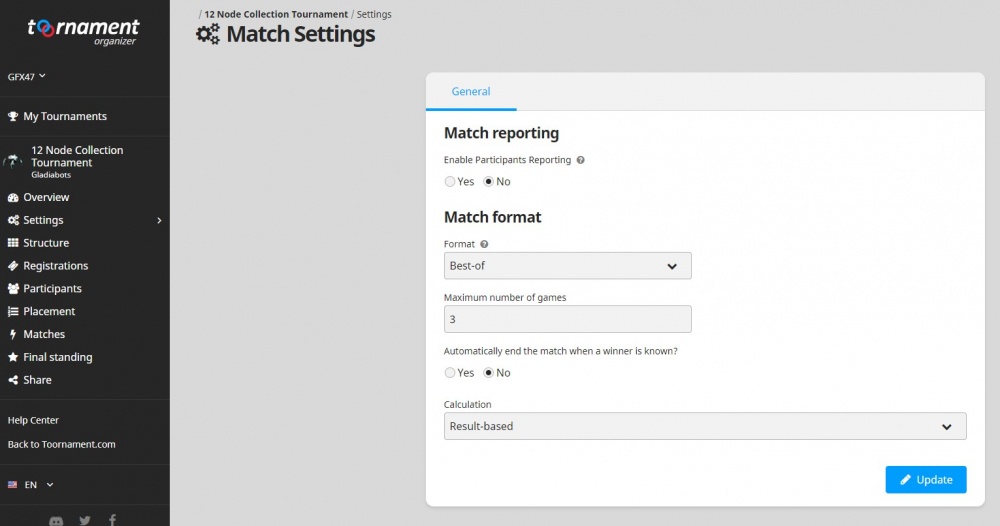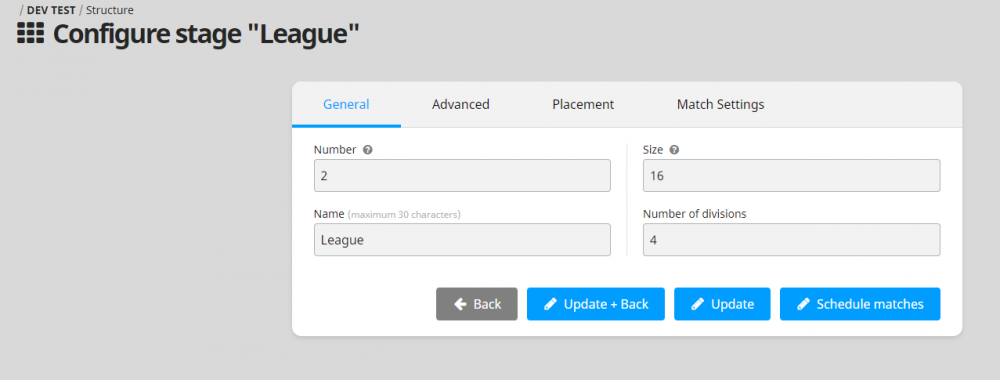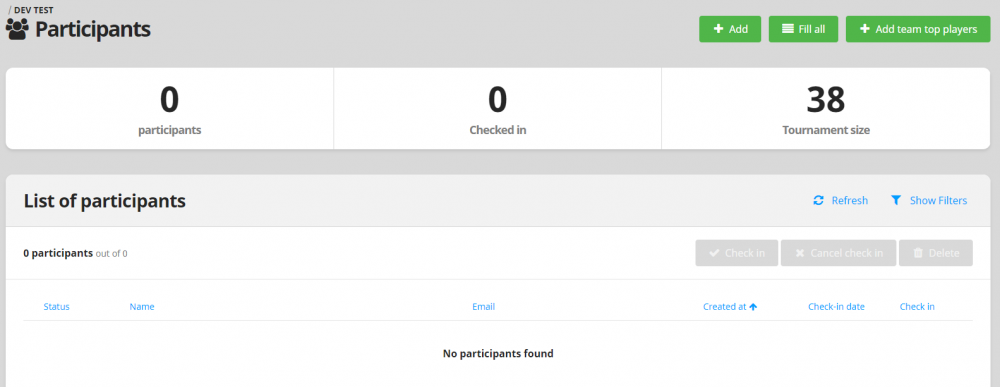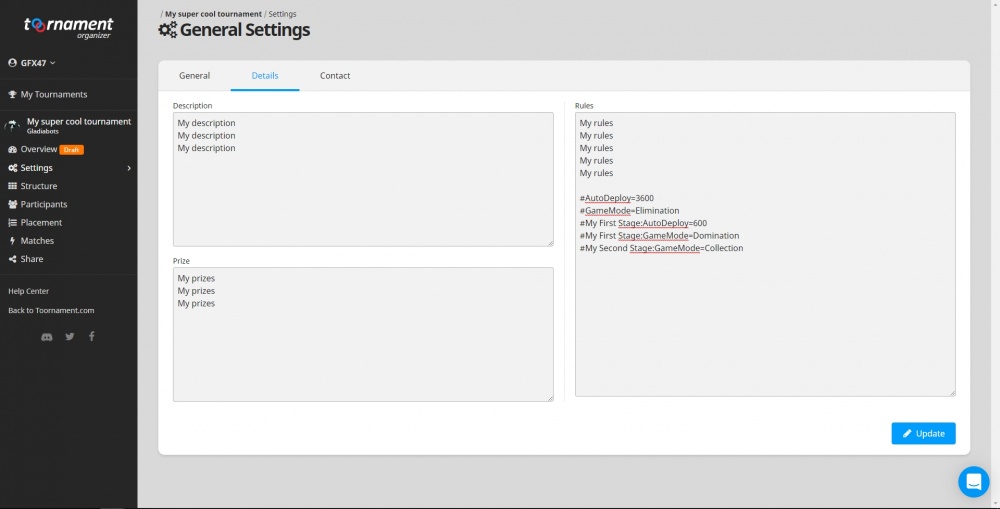Tournaments
Contents
[hide]- 1 List of tournaments
- 2 Create your tournament
- 3 Enable automatic synchronisation
- 3.1 Permissions
- 3.2 Match settings
- 3.3 Advanced organizer tools
- 3.4 Scheduling matches
- 3.5 Adding team top players
- 3.6 Custom rules
- 3.6.1 Auto-deploy timeout
- 3.6.2 Game mode
- 3.6.3 Map generation seed
- 3.6.4 Mission timeout
- 3.6.5 Respawn availability/delay
- 3.6.6 Max AI size
- 3.6.7 Team max AI size
- 3.6.8 Max bot AI cout
- 3.6.9 Authorized bot classes
- 3.6.10 Team size
- 3.6.11 Match games creation method
- 3.6.12 Allow draws
- 3.6.13 Rules example
- 4 FAQ
List of tournaments
You can see the list of the previous and current tournaments on the tournaments website. To play or create a tournament one needs to register to the Toornament website.
Create your tournament
Please don't create "test" tournaments. If you create a tournament, you should commit yourself to organizing it until the end. It takes time and rigor to do it properly, you will often deal with inactive participants, fake registrations, etc. Please make the rules as clear as possible before accepting registrations.
Join the #tournaments channel on discord and ask the tournament organizers to create a blank tournament associated to the "Gladiabots" project and give you the permissions to administrate this tournament.
For more info on how to create a tournament, please follow Toornament's instructions.
Enable automatic synchronisation
The following steps are required if you want the matches creation and results synchronisation to be handle automatically by the game.
Permissions
Add the following permissions to allow the game to create and sync matches.
- In the left menu, click the "Settings" button
- Click the "Permissions" section
- Click the "Add" button
- Enter dubois.sebastien@gmail.com in the "User's email" field
- Check all the options
- Click the "Update" button
Match settings
- In the left menu, click the "Settings" button
- Click the "Match" section
- Check the "No" option for "Enable Participants Reporting"
- Choose your match format (recommended option: "Best-of 3")
- Check the "No" option for "Automatically end the match when a winner is known?"
- Choose the "Result-based" calculation method
- Click the "Update" button
Advanced organizer tools
To enable the advanced organizer tools, you'll have to install this script: https://openuserjs.org/scripts/GFX47/Gladiabots_tournament_organizer_tools (Tampermonkey extension required -> https://www.tampermonkey.net/).
Also, be sure to check for updates on this script before using it.
Scheduling matches
First install the advanced organizer tools like described here: https://wiki.gladiabots.com/index.php?title=Tournaments#Advanced_organizer_tools.
Then go to your stage settings page. It should add a "Schedule matches" button:
You'll be asked for the round start time and delay between rounds (usually 1 day).
Use this tool BEFORE placing participants in the stage!
Adding team top players
First install the advanced organizer tools like described here: https://wiki.gladiabots.com/index.php?title=Tournaments#Advanced_organizer_tools.
Then go to the participant list page. It should add a "Add team top players" button:
You'll be asked for the number of players per team.
Custom rules
You can specify special rules for the whole tournament or by stage. Use the "Rules"
- In the left menu, click the "Settings" button
- Click the "General" section
- Click the "Details" tab
- Fill the "Rules" field with custom your text and end with the formatted rules (see details below)
Here's a list of the supported rules:
Auto-deploy timeout
If specified, the game will try to automatically deploy a team matching the other tournament rules (game mode, etc) for each player when the timeout is reached:
- the latest team deployed in the tournament or...
- the latest team deployed in a ranked match or...
- the latest team deployed in a unranked or private match or...
- a 100% assault team with empty AIs
Key: AutoDeployTimeout.
Supported values: numerical value representing the number of seconds before auto-deploy.
Default value: no auto deploy.
Examples:
#AutoDeployTimeout=0 (instant deploy)
#AutoDeployTimeout=3600 (1 hour)
#AutoDeployTimeout=86400 (24 hours).
Game mode
If specified, matches will use this game mode instead of Collection.
Key: GameMode.
Supported values: Elimination, Domination, Collection, All (will cycle through the modes on each match).
Default value: All.
Examples:
#GameMode=Domination
#GameMode=Elimination
Map generation seed
If specified, all matches will use this seed to generate the same map. Several seeds can be set, separated by commas, in this case, one of the seeds will be picked randomly for every match.
Key: MapGenerationSeed.
Supported values: any numerical value between 1 and 2147483647, or a list of numerical values separated by commas.
Default value: none (= random map).
Examples:
#MapGenerationSeed=123456 (will always generate the same map)
#MapGenerationSeed=4654321,64654321,1123555 (will pick one seed randomly and use it to generate the map)
Mission timeout
Overrides the default 5 minutes timeout.
Key: MissionTimeout.
Supported values: any positive integer value (expressed in seconds).
Default value: none (= 300 seconds or 5 minutes).
Examples:
#MissionTimeout=60 (1 minute)
#MissionTimeout=600 (10 minutes)
Respawn availability/delay
Overrides the default respawn availability and delay.
Key: RespawnDelay.
Supported values: 0 = no respawn, positive integer value (expressed in seconds).
Default value: none (= game mode default respawn availability/delay).
Examples:
#RespawnDelay=10 (10 seconds)
#RespawnDelay=60 (1 minute)
Max AI size
Overrides the default max AI size per bot (500 nodes).
Key: MaxAISize.
Supported values: any positive integer value.
Default value: none (= 500 nodes).
Examples:
#MaxAISize=10
#MaxAISize=1000
Team max AI size
Sets the maximum AI size for the whole team (sum of the AI size of each bot).
Key: MaxTeamAISize.
Supported values: any positive integer value.
Default value: none (= no limit).
Examples:
#MaxTeamAISize=10
#MaxTeamAISize=1000
Max bot AI cout
Defines the maximum amount of different bot AIs.
Key: MaxBotAICount.
Supported values: any positive integer value.
Default value: none (= no limit).
Examples:
#MaxBotAICount=1 (player can only use one common AI for their whole team)
Authorized bot classes
Overrides the default team composition rules.
Key: AuthorizedBotClasses.
Supported values: <class name in camel case>/<max team composition percentage>, ...
Default value: none (= default team composition rules).
Examples:
#AuthorizedBotClasses=Assault/100,MachineGun/50 (Assaults and Machine Guns are the only classes accepted, Assaults can represent the whole team, Machine Guns can only represent half of the team)
#AuthorizedBotClasses=Assault/100,MachineGun/100,Shotgun/100,Sniper/100 (no limit)
Team size
Overrides the default bot team sizes.
Key: TeamSize.
Supported values: any integer value between 1 and 20.
Default value: none (= game mode default team size).
Examples:
#TeamSize=3
#TeamSize=10
Match games creation method
Sets if match games should all be created at once.
Key: CreateAllMatchGamesAtOnce.
Supported values: 0/1.
Default value: 0 (= wait for previous game to be resolved before creating the next one).
Examples:
#CreateAllMatchGamesAtOnce=0 (wait for previous game to be resolved before creating the next one)
#CreateAllMatchGamesAtOnce=1 (creates all games at once)
Allow draws
Sets if draw matches have to be reported to the Toornament system. This cannot be used in simple or double bracket structures where a winner has to be determined. It can be used in structures like leagues.
Key: AllowDraws.
Supported values: 0/1.
Default value: 0 (= don't report draws and create a new match to determine a winner).
Examples:
#AllowDraws=0 (create a new match in case of a draw)
#AllowDraws=1 (report draws and don't create a new match)
Rules example
Here's an example of rules:
#AutoDeployTimeout=3600
#GameMode=Elimination
#My First Stage:AutoDeployTimeout=600
#My First Stage:GameMode=Domination
#My Second Stage:GameMode=Collection
These rules will have the following effects
- by default, matches will have a 1 hour auto deploy timeout
- by default, matches will be played in Elimination mode
- in the "My First Stage" stage, matches will have a 10 minutes auto deploy timeout
- in the "My First Stage" stage, matches will be played in Domination mode
- in the "My Second Stage" stage, matches will be played in Collection mode
Note: matches in the "My Seconde Stage" stage will have a 1 hour auto deploy timeout (tournament default value).
FAQ
Why can't I see my tournament in the game's tournament list (https://www.toornament.com/fr/games/gladiabots)?
For a running tournament to appear in the "Ongoing" tab, it needs to have an end date set in the future.