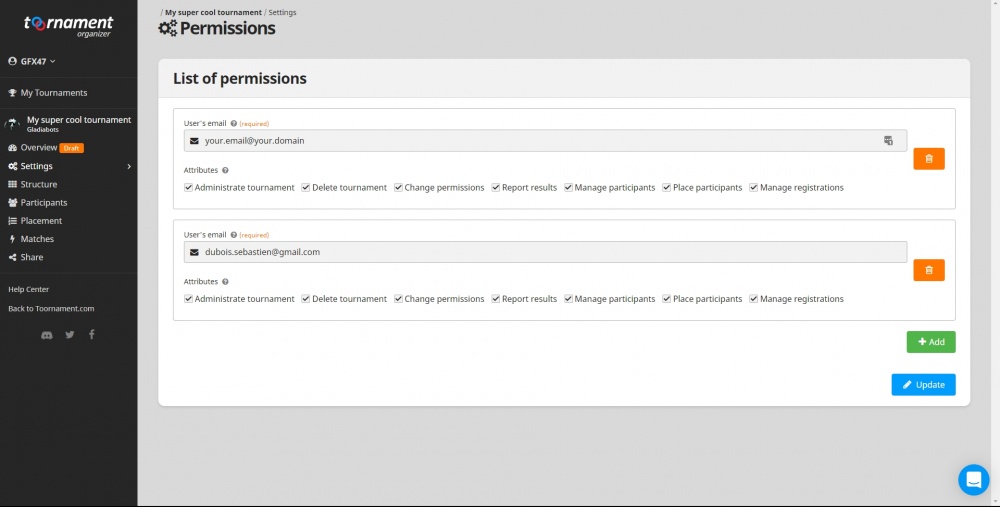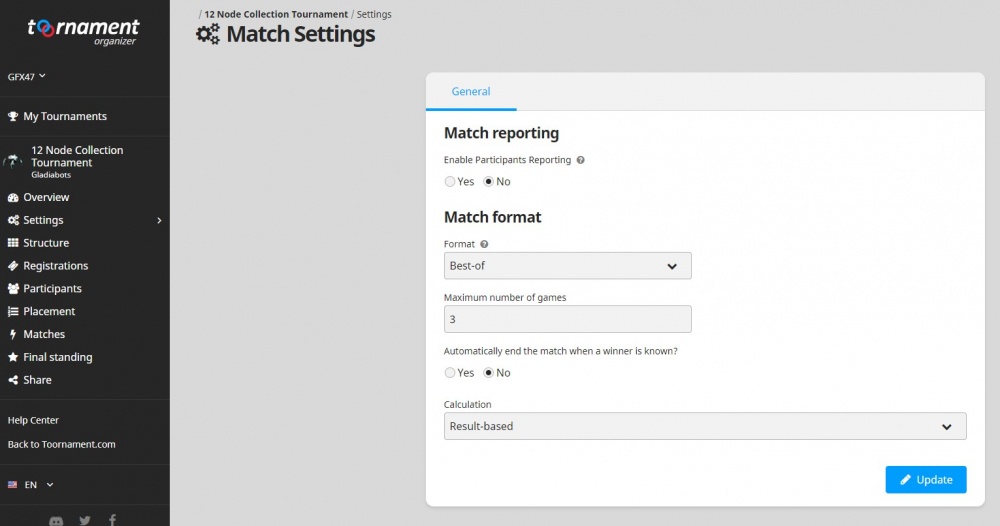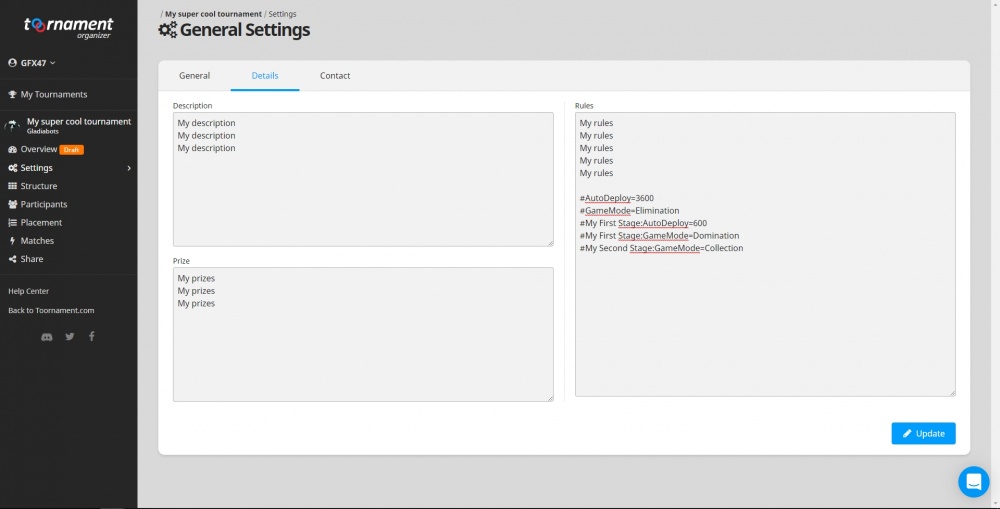Tournaments
Contents
[hide]List of tournaments
You can see the list of the previous and current tournaments on the tournaments website. To play or create a tournament one needs to register to the Toornament website.
Create your tournament
Please don't create "test" tournaments. If you create a tournament, you should commit yourself to organizing it until the end. It takes time and rigor to do it properly, you will often deal with inactive participants, fake registrations, etc. Please make the rules as clear as possible before accepting registrations. In any case, please join the #tournaments channel on Discord (http://discord.gladiabots.com) to get help from other organizers and recruit participants.
Follow Toornament's instructions to create a new tournament.
Enable automatic synchronisation
The following steps are required if you want the matches creation and results synchronisation to be handle automatically by the game.
Permissions
Add the following permissions to allow the game to create and sync matches.
- In the left menu, click the "Settings" button
- Click the "Permissions" section
- Click the "Add" button
- Enter dubois.sebastien@gmail.com in the "User's email" field
- Check all the options
- Click the "Update" button
Match settings
- In the left menu, click the "Settings" button
- Click the "Match" section
- Check the "No" option for "Enable Participants Reporting"
- Choose your match format (recommended option: "Best-of 3")
- Check the "Yes" option for "Automatically end the match when a winner is known?"
- Choose the "Result-based" calculation method
- Click the "Update" button
Special rules
You can specify special rules for the whole tournament or by stage. Use the "Rules"
- In the left menu, click the "Settings" button
- Click the "General" section
- Click the "Details" tab
- Fill the "Rules" field with custom your text and end with the formatted rules (see details below)
Here's a list of the supported rules:
Auto-deploy timeout
If specified, the game will try to automatically deploy a team matching the other tournament rules (game mode, etc) for each player when the timeout is reached:
- the latest team deployed in the tournament or...
- the latest team deployed in a ranked match or...
- the latest team deployed in a unranked or private match or...
- a 100% assault team with empty AIs
Key: AutoDeploy.
Supported values: numerical value representing the number of seconds before auto-deploy.
Default value: no auto deploy.
Examples: 0 (instant deploy), 600 (10 minutes), 3600 (1 hour), 86400 (24 hours).
Game mode
If specified, matches will use this game mode instead of Collection.
Key: GameMode.
Supported values: Elimination, Domination, Collection.
Default value: Collection.
Rules example
Here's an example of rules:
#AutoDeploy=3600
#GameMode=Elimination
#My First Stage:AutoDeploy=600
#My First Stage:GameMode=Domination
#My Second Stage:GameMode=Collection
These rules will have the following effects
- by default, matches will have a 1 hour auto deploy timeout
- by default, matches will be played in Elimination mode
- in the "My First Stage" stage, matches will have a 10 minutes auto deploy timeout
- in the "My First Stage" stage, matches will be played in Domination mode
- in the "My Second Stage" stage, matches will be played in Collection mode
Note: matches in the "My Seconde Stage" stage will have a 1 hour auto deploy timeout (tournament default value).