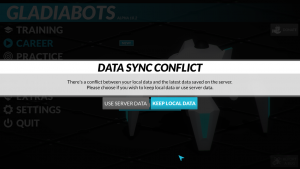Difference between revisions of "Synchronization and backups"
(→Synced accounts) |
|||
| Line 1: | Line 1: | ||
== Synced accounts == | == Synced accounts == | ||
| − | ''Gladiabots'' automatically creates a backup from all game data (AI programs and settings) of an account in the cloud. It's possible to create a cloud sync connection between {{ | + | ''Gladiabots'' automatically creates a backup from all game data (AI programs and settings) of an account in the cloud. It's possible to create a cloud sync connection between {{Tooltip|two or more accounts|For example the first account is on an android smartphone, the second account is on a windows PC and the third account is on the same windows PC but from a different user.}}. Currently the developer creates this cloud sync connection manually. To link different accounts one needs to reply in the [https://forum.gladiabots.com/viewtopic.php?f=7&t=128 cross-device sync temporary solution] topic on the forum with the name of the accounts, specifying a {{Tooltip|main account|Game data of this account is used for every other account}}. Afterwards, each account will show a data sync conflict message the first time it is opened. |
{{InformationCollapsed|1=Steps to create a cloud sync connection|2=The following steps are required to link accounts: | {{InformationCollapsed|1=Steps to create a cloud sync connection|2=The following steps are required to link accounts: | ||
# Make sure that each account has a valid player name. | # Make sure that each account has a valid player name. | ||
#* To create the player name open career mode for each account and choose the player name. | #* To create the player name open career mode for each account and choose the player name. | ||
| − | #* To determine the current player name check the leaderboard or the [https://stats.gladiabots.com/ ''Gladiabots'' stats] page from {{ | + | #* To determine the current player name check the leaderboard or the [https://stats.gladiabots.com/ ''Gladiabots'' stats] page from {{Tooltip|ingame|The current player is automatically selected in this case.}}. |
# Reply to the [https://forum.gladiabots.com/viewtopic.php?f=7&t=128 cross-device sync temporary solution] topic on the forum: | # Reply to the [https://forum.gladiabots.com/viewtopic.php?f=7&t=128 cross-device sync temporary solution] topic on the forum: | ||
#* Provide player names of all accounts that should be synced. | #* Provide player names of all accounts that should be synced. | ||
| Line 12: | Line 12: | ||
# After the developer linked the accounts and answered your post, you need to launch the game on every synced account. Choose '''use server data''' the first time when the data sync conflict message appears.}} | # After the developer linked the accounts and answered your post, you need to launch the game on every synced account. Choose '''use server data''' the first time when the data sync conflict message appears.}} | ||
| − | {{InformationCollapsed|1=Working with synced accounts|2=If the first account changes some nodes, the changes are {{ | + | {{InformationCollapsed|1=Working with synced accounts|2=If the first account changes some nodes, the changes are {{Tooltip|automatically pushed|If an internet connection is available}} to the server. The following steps are required to sync this changes with the second account: |
# Close the game on the first account. | # Close the game on the first account. | ||
# Upon opening the second account the data sync conflict message should appear: | # Upon opening the second account the data sync conflict message should appear: | ||
| Line 44: | Line 44: | ||
== Multiple accounts and backups == | == Multiple accounts and backups == | ||
| − | Currently Windows is the {{ | + | Currently Windows is the {{Tooltip|only known environment|Mac and Linux should work too, but there is no manual yet. Android seems to require a rooted device to backup an account.}} where it is possible to play with multiple accounts on one device or backup an account. All the game data (AI programs and settings) is saved in the Windows registry. Each Windows user stores the game data in its private part of the registry therefore multiple accounts on the same device are possible. |
=== Multiple accounts === | === Multiple accounts === | ||
| Line 57: | Line 57: | ||
{{InformationCollapsed|1=Batch command to start the game as different Windows user|2={{Warning|The following actions could harm your system, especially when done wrong. Create a backup of all your data before trying any of this. Proceed at your own risk.}} | {{InformationCollapsed|1=Batch command to start the game as different Windows user|2={{Warning|The following actions could harm your system, especially when done wrong. Create a backup of all your data before trying any of this. Proceed at your own risk.}} | ||
A batch file or shortcut with this command starts ''Gladiabots'' using another user: | A batch file or shortcut with this command starts ''Gladiabots'' using another user: | ||
| − | * <code>Runas /user:{{ | + | * <code>Runas /user:{{Tooltip|MyComputer|Replace this with your computer name. Press <code>Windows key+Pause</code> to determine the computer name.}}\{{Tooltip|Gladiatest|Specify the username from the account you want to use.}} /savecred "{{Tooltip|C:\Gladiabots\Gladiabots.exe|This needs to be the path to your Gladiabots.exe file.}}"</code>}} |
=== Creating backups === | === Creating backups === | ||
| Line 72: | Line 72: | ||
{{InformationCollapsed|1=Batch commands to create a backup|2=A batch file or shortcut with this command creates a backup of the game data of the current user: | {{InformationCollapsed|1=Batch commands to create a backup|2=A batch file or shortcut with this command creates a backup of the game data of the current user: | ||
| − | * <code>reg export HKEY_CURRENT_USER\Software\GFX47\Gladiabots "{{ | + | * <code>reg export HKEY_CURRENT_USER\Software\GFX47\Gladiabots "{{Tooltip|C:\Gladiabots\Backup.reg|This needs to be the path to a file where you want to store your game data. }}"</code> |
A batch file or shortcut with this command creates a backup of the game data for another user: | A batch file or shortcut with this command creates a backup of the game data for another user: | ||
| − | * <code>Runas /user:{{ | + | * <code>Runas /user:{{Tooltip|MyComputer|Replace this with your computer name. Press <code>Windows key+Pause</code> to determine the computer name.}}\{{Tooltip|Gladiatest|Specify the username from the account you want to use.}} /savecred "reg export HKEY_CURRENT_USER\Software\GFX47\Gladiabots \"{{Tooltip|C:\Gladiabots\Backup Gladiatest.reg|This needs to be the path to a file where you want to store your game data. }}\""</code> |
}} | }} | ||
Latest revision as of 18:42, 17 October 2017
Contents
[hide]Synced accounts
Gladiabots automatically creates a backup from all game data (AI programs and settings) of an account in the cloud. It's possible to create a cloud sync connection between two or more accounts . Currently the developer creates this cloud sync connection manually. To link different accounts one needs to reply in the cross-device sync temporary solution topic on the forum with the name of the accounts, specifying a main account
. Currently the developer creates this cloud sync connection manually. To link different accounts one needs to reply in the cross-device sync temporary solution topic on the forum with the name of the accounts, specifying a main account . Afterwards, each account will show a data sync conflict message the first time it is opened.
. Afterwards, each account will show a data sync conflict message the first time it is opened.
|
|
Resolving data sync conflict messages
Each time the local game data differs from the cloud backup a data sync conflict message will appear.
Reasons for differences between local and server data:
- The game data will differ if one changed AI programs or settings without internet connection.
- The game data will differ in a synced account setting, if another account changed its game data and pushed the changes to the server.
| Data sync conflict messages should be answered carefully, because the choices are irreversible. If the wrong option is selected it will result in data loss. |
Without a synced account setting one could always choose keep local data, because the differences have not yet transferred to the server. In a synced account setting one should also choose keep local data in the up to date account. On all the other accounts one should choose the use server data option to update the accounts to the recent changes.
|
Multiple accounts and backups
Currently Windows is the only known environment where it is possible to play with multiple accounts on one device or backup an account. All the game data (AI programs and settings) is saved in the Windows registry. Each Windows user stores the game data in its private part of the registry therefore multiple accounts on the same device are possible.
where it is possible to play with multiple accounts on one device or backup an account. All the game data (AI programs and settings) is saved in the Windows registry. Each Windows user stores the game data in its private part of the registry therefore multiple accounts on the same device are possible.
Multiple accounts
To use multiple accounts in Gladiabots one has to create multiple Windows users and start the game with the desired user logged in. Otherwise it is possible to hold the Shift key while right clicking the Gladiabots shortcut and choose "run as a different user".
|
|
Creating backups
| The following actions could harm your system, especially when done wrong. Create a backup of all your data before trying any of this. Proceed at your own risk. |
A backup is useful if the game data is lost due to a system crash or failed sync. Under windows it seems like Gladiabots is storing all the game data under the folder HKEY_CURRENT_USER\Software\GFX47\Gladiabots] of the registry.
Create a backup of this registry key by:
- Opening Registry Editor by either searching for
Registry Editorin the start menu or by pressingWindows key+rand inserting the commandregeditinto the run window. - Navigate to the folder
HKEY_CURRENT_USER\Software\GFX47\Gladiabots, right click it and chooseExportfrom the menu. - Select a backup folder, a filename and press save to create the backup.
|
Restoring backups
To restore the backup all one needs to do is executing the exported registry file. The AI programs and settings are restored. It's not possible to restore a single AI sub tree this way.