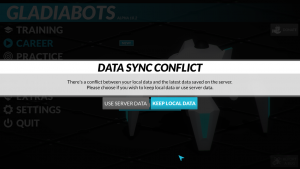Difference between revisions of "Synchronization and backups"
| Line 10: | Line 10: | ||
#* Provide player names of all accounts that should be synced. | #* Provide player names of all accounts that should be synced. | ||
#* Specify the main player name. The player name, AI programs and settings of this account is used for every other account. | #* Specify the main player name. The player name, AI programs and settings of this account is used for every other account. | ||
| − | # After the developer linked the accounts and answered your post, you need to launch the game on every synced account. | + | # After the developer linked the accounts and answered your post, you need to launch the game on every synced account. Choose '''use server data''' the first time when the data sync conflict message appears.}} |
{{InformationCollapsed|1=Working with synced accounts|2=If the first account changes some nodes, the changes are {{#tip-text: automatically pushed | If an internet connection is available }} to the server. The following steps are required to sync this changes with the second account: | {{InformationCollapsed|1=Working with synced accounts|2=If the first account changes some nodes, the changes are {{#tip-text: automatically pushed | If an internet connection is available }} to the server. The following steps are required to sync this changes with the second account: | ||
| Line 29: | Line 29: | ||
# The game data will differ in a synced account setting, if another account changed its game data and pushed the changes to the server. | # The game data will differ in a synced account setting, if another account changed its game data and pushed the changes to the server. | ||
| − | {{Warning|Data sync conflict messages should be answered carefully, because the choices are irreversible. If the wrong option is selected will result in data loss.}} | + | {{Warning|Data sync conflict messages should be answered carefully, because the choices are irreversible. If the wrong option is selected it will result in data loss.}} |
Without a synced account setting one could always choose '''keep local data''', because the differences have not yet transferred to the server. In a synced account setting one should also choose '''keep local data''' in the up to date account. On all the other accounts one should choose the '''use server data''' option to update the accounts to the recent changes. | Without a synced account setting one could always choose '''keep local data''', because the differences have not yet transferred to the server. In a synced account setting one should also choose '''keep local data''' in the up to date account. On all the other accounts one should choose the '''use server data''' option to update the accounts to the recent changes. | ||
Revision as of 21:58, 14 October 2017
Contents
[hide]Synced accounts
Gladiabots automatically creates a backup from all game data (AI programs and settings) of an account in the cloud. It's possible to create a cloud sync connection between two or more accounts. Currently the developer creates this cloud sync connection manually. To link different accounts one needs to reply in the cross-device sync temporary solution topic on the forum with the name of the accounts, specifying a main account. Afterwards, each account will show a data sync conflict message the next time it is opened.
|
|
Resolving data sync conflict messages
Each time the local game data differs from the cloud backup a data sync conflict message will appear.
Reasons for differences between local and server data:
- The game data will differ if one changed AI programs or settings without internet connection.
- The game data will differ in a synced account setting, if another account changed its game data and pushed the changes to the server.
| Data sync conflict messages should be answered carefully, because the choices are irreversible. If the wrong option is selected it will result in data loss. |
Without a synced account setting one could always choose keep local data, because the differences have not yet transferred to the server. In a synced account setting one should also choose keep local data in the up to date account. On all the other accounts one should choose the use server data option to update the accounts to the recent changes.
|
Multiple accounts and backups
Currently Windows is the only known environment where it is possible to play with multiple accounts on one device or backup an account. All the game data (AI programs and settings) is saved in the Windows registry. Each Windows user stores the game data in its private part of the registry therefore multiple accounts on the same device are possible.
Multiple accounts
To use multiple accounts in Gladiabots one has to create multiple Windows users and start the game with the desired user logged in. Otherwise it is possible to hold the Shift key while right clicking the Gladiabots shortcut and choose "run as a different user".
|
|
Creating backups
| The following actions could harm your system, especially when done wrong. Create a backup of all your data before trying any of this. Proceed at your own risk. |
A backup is useful if the game data is lost due to a system crash or failed sync. Under windows it seems like Gladiabots is storing all the game data under the folder HKEY_CURRENT_USER\Software\GFX47\Gladiabots] of the registry.
Create a backup of this registry key by:
- Opening Registry Editor by either searching for
Registry Editorin the start menu or by pressingWindows key+rand inserting the commandregeditinto the run window. - Navigate to the folder
HKEY_CURRENT_USER\Software\GFX47\Gladiabots, right click it and chooseExportfrom the menu. - Select a backup folder, a filename and press save to create the backup.
|
Restoring backups
To restore the backup all one needs to do is executing the exported registry file. The AI programs and settings are restored. It's not possible to restore a single AI sub tree this way.