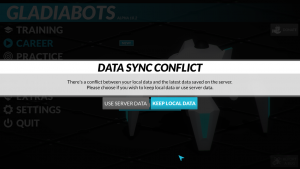Difference between revisions of "Synchronization and backups"
| Line 16: | Line 16: | ||
# After the developer linked the accounts and answered your post, you need to launch the game on every synced account. Always choose '''use server data''' when the data sync conflict message appears.}} | # After the developer linked the accounts and answered your post, you need to launch the game on every synced account. Always choose '''use server data''' when the data sync conflict message appears.}} | ||
| − | + | === Resolving data sync conflict messages === | |
| − | |||
| − | |||
[[Image:Career data sync conflict.png|thumb|Data sync conflict message]] | [[Image:Career data sync conflict.png|thumb|Data sync conflict message]] | ||
| − | + | Each time the local AI programs or settings differ from the cloud backup a data sync conflict message will appear. | |
| − | {{Warning|If | + | Reasons for differences between local and server data: |
| + | |||
| + | # The data will differ if one created AI programs without internet connection. | ||
| + | # The data will differ in a synced account setting, if another account changed its data. | ||
| + | |||
| + | {{Warning|Data sync conflict messages should be answered carefully, because the choices are irreversible. If the wrong option is selected will result in data loss.}} | ||
| + | |||
| + | Without a synced account setting one could always choose '''keep local data''', because the differences have not yet transferred to the server. In a synced account setting one should also choose '''keep local data''' in the up to date account. On all the other accounts one should choose the '''use server data''' option to update the accounts to the recent changes. | ||
| + | |||
| + | {{InformationCollapsed|1=Steps to resolve uncertain conflicts|2=The following steps are recommended to solve uncertain conflicts in a synced account setting: | ||
| + | # Launch the game on every synced account and choose '''keep local data''' for now. | ||
| + | # Try to determine the account that is up to date by checking the recently changed nodes on the different accounts. | ||
| + | # Close the game on every synced account. | ||
| + | # Launch the game on the account that is up to date. | ||
| + | #* When the data sync conflict message appears choose '''keep local data'''. | ||
| + | # Launch the game on all other accounts. | ||
| + | #* When the data sync conflict message appears choose '''use server data'''.}} | ||
| − | |||
<span style="color:red">Lubeno: start sync</span> | <span style="color:red">Lubeno: start sync</span> | ||
=== Working with synced accounts === | === Working with synced accounts === | ||
| − | |||
If the first account changes some nodes, the changes are {{#tip-text: automatically pushed | If an internet connection is available }} to the server. The following steps are required to sync this changes with the second account: | If the first account changes some nodes, the changes are {{#tip-text: automatically pushed | If an internet connection is available }} to the server. The following steps are required to sync this changes with the second account: | ||
| Line 40: | Line 52: | ||
#* The changes should be synced. | #* The changes should be synced. | ||
| − | |||
| − | |||
| − | |||
| − | |||
| − | |||
| − | |||
| − | |||
| − | |||
| − | |||
| − | |||
| − | |||
| − | |||
| − | |||
<span style="color:red">Lubeno: end sync</span> | <span style="color:red">Lubeno: end sync</span> | ||
| + | <!-- | ||
<span style="color:red">mcompany: start</span> | <span style="color:red">mcompany: start</span> | ||
== Multiple accounts and backup == | == Multiple accounts and backup == | ||
| Line 94: | Line 94: | ||
To restore the backup all one needs to do is executing the exported {{#tip-text: registry file | In the example above it is <code>C:\Gladiabots\Backup.reg</code>. }} The AI programs and settings are restored. It's not possible to restore a single AI sub tree this way. | To restore the backup all one needs to do is executing the exported {{#tip-text: registry file | In the example above it is <code>C:\Gladiabots\Backup.reg</code>. }} The AI programs and settings are restored. It's not possible to restore a single AI sub tree this way. | ||
| + | --> | ||
Revision as of 18:37, 14 October 2017
| This page needs improvement, you are welcome to contribute. |
| Merging by LuBeNo in process. |
Synced accounts
Gladiabots automatically creates a backup from all AI programs and settings of an account in the cloud. It's possible to create a cloud sync connection between two or more accounts. Currently the developer creates this cloud sync connection manually. To link different accounts one needs to reply in the cross-device sync temporary solution topic on the forum with the name of the accounts, specifying a main account. Afterwards, each account will show a data sync conflict message the next time it is opened.
|
Resolving data sync conflict messages
Each time the local AI programs or settings differ from the cloud backup a data sync conflict message will appear.
Reasons for differences between local and server data:
- The data will differ if one created AI programs without internet connection.
- The data will differ in a synced account setting, if another account changed its data.
| Data sync conflict messages should be answered carefully, because the choices are irreversible. If the wrong option is selected will result in data loss. |
Without a synced account setting one could always choose keep local data, because the differences have not yet transferred to the server. In a synced account setting one should also choose keep local data in the up to date account. On all the other accounts one should choose the use server data option to update the accounts to the recent changes.
|
Lubeno: start sync
Working with synced accounts
If the first account changes some nodes, the changes are automatically pushed to the server. The following steps are required to sync this changes with the second account:
- Close the game on the first account.
- Upon opening the second account the data sync conflict message should appear:
- Choose use server data.
- The changes should be synced.
Lubeno: end sync