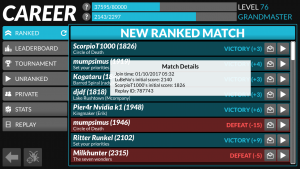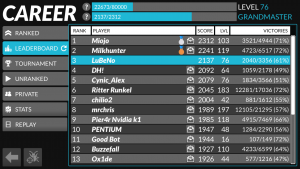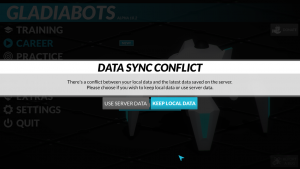Multiplayer Basics
Contents
Playing matches
The real competition takes place in career mode. The matches between 2 players are created asynchronously according to the matchmaking rules. Both players first need to deploy a match by assigning bot classes and programs to each bot. If both players deployed the match, the match can be watched by them. After either of the players watched the full match to the very end, the reward of XP points is given to them and the league score points are exchanged between them.
| Game mode | League score points | XP points | Description |
|---|---|---|---|
| Ranked matches | normal impact | normal impact | This is where the real competition takes place. |
| Unranked matches | no impact | small impact | Playing against random players of other leagues. |
| Private matches | no impact | no impact | Playing against friends or other players of the community. |
| Tournament matches | no impact | no impact | This is where the official and unofficial tournaments will appear. |
Leaderboard and stats
The ingame leaderboard shows the current league ranking, the league score points, the XP level and the victory ratio. The stats button opens the Gladiabots stats page in the web browser showing further information about the players and the leagues. Both leaderboards hide inactive players. The website can show inactive players on demand.
Sharing matches
To share a ranked, unranked, private or tournament match with friends or the community one needs to find its replay ID. The replay ID is either accessible as tooltip by hovering or tipping on the match or it can be found on the Gladiabots stats latest matches page. This replay ID can be shared with other players.
If a player wants to watch a replay he needs to press the replay button and enter the replay ID afterwards. A replay can only be watched if the version of the game resolution engine of the viewer matches the version of the deploying players.
Sync accounts
It's possible to create a cloud sync connection between two or more accounts on one or more devices. Currently the developer creates this cloud sync connection manually. The following steps are required to use this connection:
- Make sure that each account has a valid player name.
- To create the player name open career mode for each account and choose the player name.
- To determine the current player name check the leaderboard or the Gladiabots stats page.
- Reply to the cross-device sync temporary solution topic at the forum with all the needed information.
- Provide all player names of each account that should be synced.
- Specify the main player name. The player name, bot programs and settings of this account is used for every other account.
- After the developer told you that it's ready, you need to launch the game on every synced account. Always choose use server data when the data sync conflict message appears.
Working with synced accounts
If the first account changes some nodes, the changes are usually automatically pushed to the server. The following steps are required to sync this changes with the second account:
- Close the game on the first account.
- Upon opening the second account the data sync conflict message should appear:
- Choose use server data.
- The changes should be synced.
Resolving data sync conflict messages
Sometimes there is a data sync conflict message and it's not clear which of the accounts is up to date. Warning: If the wrong option is selected all changes could be reverted. The following steps are recommended to solve this conflict:
- Launch the game on every synced account and choose keep local data for now.
- Try to determine the account that is up to date by checking the recently changed nodes on the different accounts.
- Close the game on every synced account.
- Launch the game on the account that is up to date.
- When the data sync conflict message appears choose keep local data.
- Launch the game on all other accounts.
- When the data sync conflict message appears choose use server data.
Windows: Multiple accounts and backup
ToDo Move somewhere else? Write pretty.
Warning: The following (do at your own risk and make a backup before you change anything)
Creating multiple accounts on the same device
compmgmt.msc
Runas /user:MyComputer\Testuser /savecred "C:\Gladiabots\Gladiabots.exe"
Creating backups
If you do a major refactoring it would be great to revert changes. Also crashes and failed syncs could be a use case. Accidentally choosing the wrong button "use server data" or "use local data" could destroy a whole evening.
If my investigation is correct in windows everything is saved in the registry: [HKEY_CURRENT_USER\Software\GFX47\Gladiabots]
reg export HKEY_CURRENT_USER\Software\GFX47\Gladiabots "C:\Gladiabots\Backup.reg"
Runas /user:MyComputer\Testuser /savecred "reg export HKEY_CURRENT_USER\Software\GFX47\Gladiabots \"C:\Gladiabots\Backup Testuser.reg\""
Use the backup
I just tried it with my second account: Exporting the registry entries, changing something, restoring the registry entries works - changes are undone. I suggest windows users create a backup of the registry regularly. You may start the backup in a "Backup.cmd" file with help of the command line: